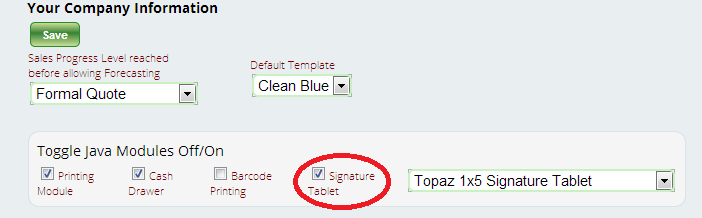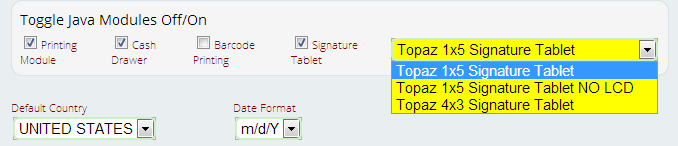Using Signature Capture Pads with Lizzy
Lizzy supports the Scriptel ST1501 LCD Web signature pad as well as the following:
Lizzy now supports the use of several USB Topaz signature capture pads:
- SigLite T-LBK460 (1 x 5″ screen)
- SignatureGem T-LBK462 (1 x 5″ screen)
- SignatureGem T-LBK755SE (4 x 3″ screen)
For the purposes of this blog, we’ll be examining how to set up your signature capture pads to use with your Lizzy DMS. If you have questions over the differences in the various signature capture devices, or if you’d like to purchase one, please contact the nizeX sales team for assistance.
Once you’ve received your signature capture pad & connected it to your computer, follow these steps to begin using your new device:
1) Install the Topaz drivers that came with the pad.
2) You should already have Java installed, but if you don’t, you can go to Java.com to download it.
3) Install the Microsoft Visual C++ 2010 Redistributable package found here.
4) Install the Lizzy™ specific Java modules found here.
5) Finally, go to Settings > General > Company Info. Select the checkbox for “Signature Tablet” under the header “Toggle Java Modules Off/On.”
Then select the correct size of signature capture pad you are using and save.
Once you have followed these steps, a live signature window will be displayed in both your browser and the signature capture pad whenever a signature is required. Once a customer has signed, their signature will be captured and then linked to their invoice or work order in Lizzy.