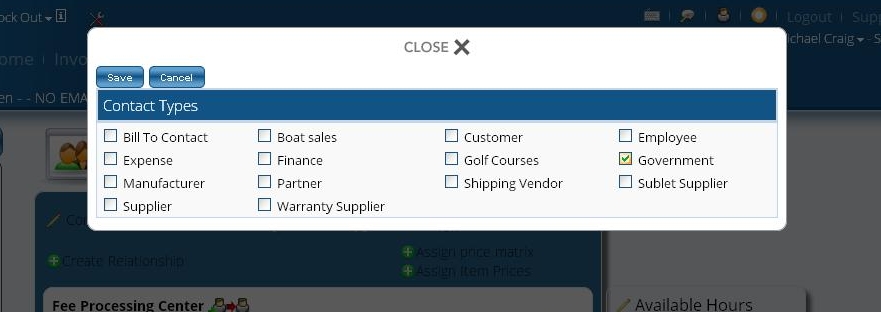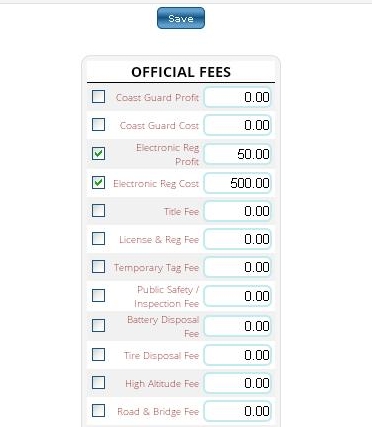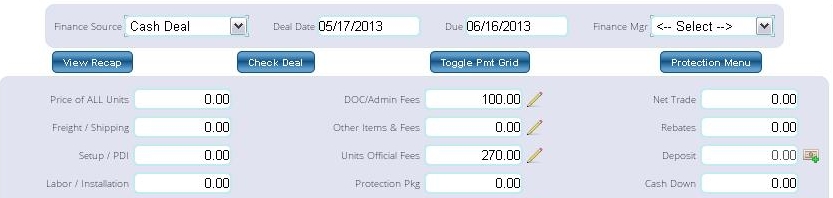Outsourcing Official Fees
In some cases, rather than paying official fees (such as License and Registration fees, Temporary Tag fees, etc.) themselves, a dealer will outsource this to another company, send them the money, and have them pay the fees for them. Here is how that is handled in Lizzy.
First, you need to add the entity you are paying the fees to into your Contacts (just like any other contact). Once you have done this, click the pencil next to “Contact Type” and then check “Government” in the window that pops up (even if they are not actually a government entity). This will allow the contact to show up on the appropriate drop-downs for your fees.
That is all the setup that is required. Now, on to handle this when doing a unit sale.
Normally when you do a unit sale, you would edit the unit and then check the box next to each fee you need to charge and fill in the appropriate amount. When outsourcing these fees, you still need to edit the unit, but you will NOT be filling out the fields for each individual fee. Instead, you will be using just two of these fields, Elec Reg Profit and Elec Reg Cost.
The total amount you need to pay to your fee handler (including the total of the fees they are paying for you and whatever they charge you for this service) goes in the Elec Reg Cost field. So, if we were collecting a $100.00 title fee and a $100.00 Registration fee, and our Fee Handler charged us $20 per deal they pay the fees for, we would put $220.00 in that field.
Now, if you do not mark up the fees beyond passing the “fee handling” charge on to the customer, you would not use the Elec Reg Profit field. If you DO mark up the fees, you need to put whatever profit you make (whatever you collect above and beyond Total of Official Fees + Service Charge from Fee Handler) in the Elec Reg Profit field. Conversely, if you are LOSING money on this fee transaction, put whatever the amount of the loss is into the Elec Reg Profit field as a negative value.
Note that for either of these fields to apply, you need to check the box next to them, and then click “Save” when done.
Now, if we look at the official fees field, we see that the total the customer is being charged is the total of the Elec Reg Profit and Elec Reg Cost fields.
Now we just need to determine who we are paying these fees to (our Fee Handler). To do this, click on the pencil next to the Units Official Fees field and select your Fee Handler from the drop-down and click “Post to Units”.
And that’s it! Those fees will now show up under the appropriate vendor when you run your fees report.