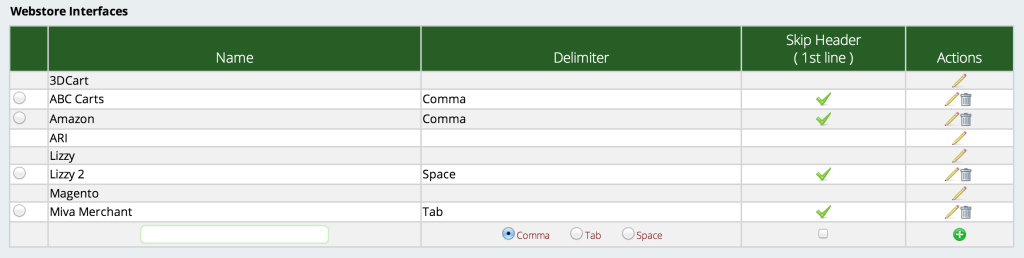Want Webstore Integration? We’ve Got It!
Perhaps you’ve already integrated with another webstore, and worry you won’t be able to use Lizzy to process your online orders until we partner with that site. Fear not, for Lizzy has an easy way to import webstore orders–even for websites we don’t currently partner with. The process works by importing a file (containing new orders) from your webstore into the Webstore Orders section of Lizzy. Before you can begin processing these orders, however, you’ll need to upload a sample order file from your webstore to Lizzy and “map” the file so that Lizzy can read it properly.
-
Go to Settings > Webstore > Setup Webstore Interface and add your webstore.
-
You will need to select the delimiter type (how the file is separated): either comma, tab, or space). If the top row of the file is not order data, but named fields (such as order number, customer name, etc), you will want to select the option to Skip Header.
-
Once you have saved this information, click on the radio button beside the webstore you just created. At the bottom of the page, below the list of webstores, you will see a spot to upload the sample file. This must be a CSV file!
-
Once you have uploaded the file export from your webstore, you will need to “map” or match the columns in the file to their named attributes in Lizzy. (This teaches the software how to read the order file properly, so that Lizzy can create the orders for you once the file is imported.) For example, the first field in the picture below is “Order ID.” The matching field in Lizzy, when we click on the drop down list, is Order #.
- Once you save, you are now ready to import your orders (Invoicing > General Invoices > Webstore Orders).
NOTE: If the order file does not upload properly, check to make sure that it is a CSV file type. If it is, then check to make sure you have the right delimiter set.
The order file MUST contain (in addition to the buyer info, such as name and shipping address) each part number ordered, the quantity, and price of each part. Without this information, Lizzy cannot create an invoice for the order with all parts attached.